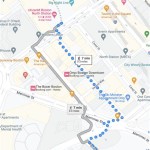Add Wi-Fi to Garage Door Opener
In today's technologically advanced world, it's more convenient than ever to control and monitor your home's systems remotely. One such system that can greatly benefit from this convenience is your garage door opener. By adding Wi-Fi connectivity to your garage door opener, you can enjoy the ability to open and close your door from anywhere, receive notifications when it's opened or closed, and even set schedules for automatic operation.
Benefits of Wi-Fi Enabled Garage Door Openers
There are numerous advantages to having a Wi-Fi enabled garage door opener, including:
- Remote access: Open and close your garage door from anywhere using your smartphone or tablet.
- Notifications: Receive real-time alerts when your garage door is opened or closed, providing peace of mind.
- Scheduling: Program your garage door to open and close at specific times, such as when you leave for work or return home.
- Geofencing: Automatically open your garage door as you approach your home, based on your smartphone's location.
- Integration with smart home systems: Control your garage door using voice commands or through other smart home devices.
How to Add Wi-Fi to Garage Door Opener
Adding Wi-Fi connectivity to your garage door opener is a relatively simple process that can be completed in a few steps:
1. Choose a Wi-Fi Enabled Garage Door Opener: If you don't already have one, select a garage door opener that supports Wi-Fi connectivity. 2. Install the Opener: Follow the manufacturer's instructions to install the garage door opener, ensuring it's properly connected to your home's electrical system. 3. Connect to Wi-Fi: Most garage door openers have companion apps that allow you to configure and connect the device to your home Wi-Fi network. 4. Create an Account: Register for an account with the app associated with your garage door opener. 5. Add the Opener to the App: Follow the instructions in the app to add your garage door opener to your account. 6. Configure Settings: Adjust the settings in the app to customize your garage door opener's operation, such as setting up notifications or scheduling automatic operation.Troubleshooting
If you encounter any issues while setting up your Wi-Fi enabled garage door opener, here are some troubleshooting tips:
- Ensure that your garage door opener is correctly installed and connected to power.
- Check that your home Wi-Fi network is functioning properly.
- Verify that the app is up-to-date and that you have the latest version installed.
- Reset the garage door opener and Wi-Fi connection, then follow the setup process again.
- Contact the manufacturer of your garage door opener for further assistance.
Conclusion
Adding Wi-Fi to your garage door opener is a worthwhile investment that can significantly enhance your home's convenience and security. With remote access, notifications, and scheduling capabilities, you can enjoy peace of mind and effortless control over your garage door from anywhere.

Rsh Sb003 Smart Wifi Garage Door Opener Control Set O

Easily Add Wi Fi To An Existing Garage Door Opener

How To Connect Liftmaster Garage Door Opener Wifi With Myq App

Install Wifi Garage Door Opener Monitor Meross Msg100

How To Automate Your Garage Door With A Sonoff Wifi Smart Switch Home Tech Time

Easily Add Wi Fi To An Existing Garage Door Opener

Smartwise Wifi Garage Door Opener Ewelink Compatible With Status Sensor Store

How To Set Up A Liftmaster Chamberlain Wi Fi Garage Door Opener Surety Support Forum

Ekyro Step 2 Configure With Smart Life Garage Door Opener Controller

Smart Tuya Door Opener Home